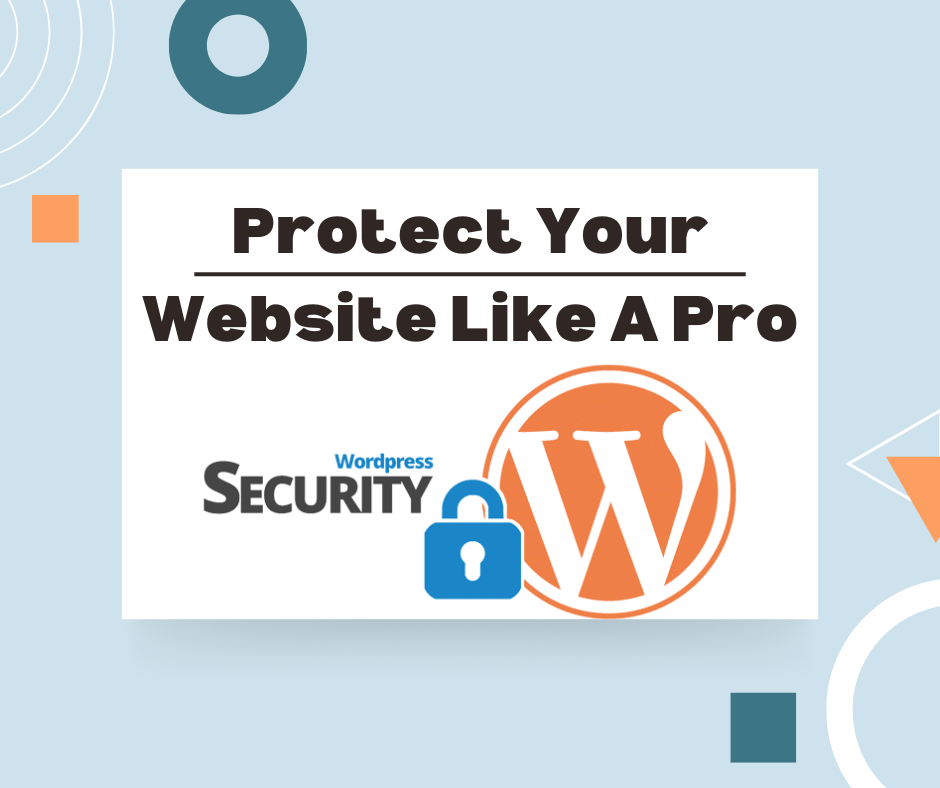Protecting your WordPress website is essential in today’s digital age. This comprehensive WordPress security guide shares 12 proven strategies to safeguard your site from hackers, malware, and other online threats. Whether you run a personal blog or a business website, the security of WordPress should be at the top of your priority list.
In this guide, we walk you through the basic steps to keep your WordPress website safe and free from cybercriminals, data breaches, or any other potential threats from the internet. Follow these best practices to help prevent a security breach of your website.
Top WordPress Security Tips You Should Follow
To make your website even more secure, here are some practical WordPress security tips you can start applying today:
-
Update everything regularly: Always keep your WordPress core, plugins, and themes up to date to fix known vulnerabilities.
-
Use strong, unique passwords: Avoid common or reused passwords — use a password manager for extra safety.
-
Enable two-factor authentication (2FA): Add an extra layer of protection to your admin login to block unauthorized access.
-
Limit login attempts: Prevent brute-force attacks by restricting the number of failed login tries.
-
Install a reputable security plugin: Tools like Wordfence or iThemes Security can help detect and block threats in real time.
-
Perform regular backups: Schedule automatic backups so you can quickly restore your site if something goes wrong.
-
Choose a secure hosting provider: Opt for WordPress hosting that includes malware scanning, SSL certificates, and DDoS protection.
By following these proven steps, you’ll strengthen your WordPress website’s security foundation and greatly reduce the risk of cyberattacks.
Why WordPress Security Matters
First of all, let’s look at why WordPress security is so important. Many websites on WordPress contain sensitive information that includes customer data, payment details, and proprietary content. If a website falls to a hack, this data can be stolen or corrupted, but more still, the damage can go down to your reputation, customer trust, and SEO rankings.
The cybercriminal is in continuous search of vulnerabilities to take advantage of. They may also use your website as a launch pad to attack others, distribute malware, or infect them with viruses. Due to this critical risk, it’s high time for you to exert extra effort toward proactively securing your WordPress websites.
Keep WordPress Up to Date with Themes and Plugins
The most basic step in WordPress security, but still effective, is to keep everything updated. WordPress itself receives updates for bugs, patching of security holes, and adds new features. Their developers also update the themes and plugins regularly. Failing to update them regularly may expose your website to known vulnerabilities.
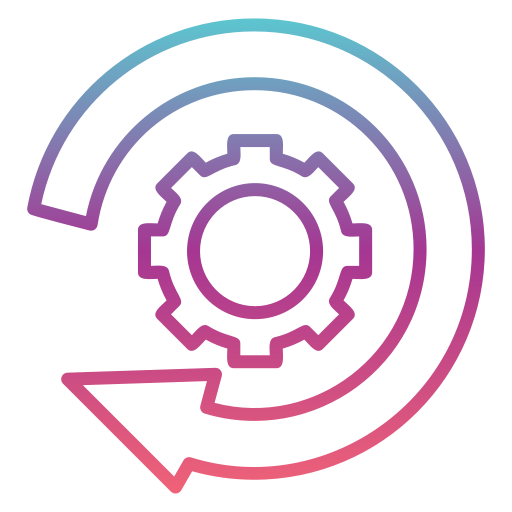
Automatic Updates
You can enable the settings for minor WordPress core updates. It ensures that your website is running the latest version without manually installing each update.
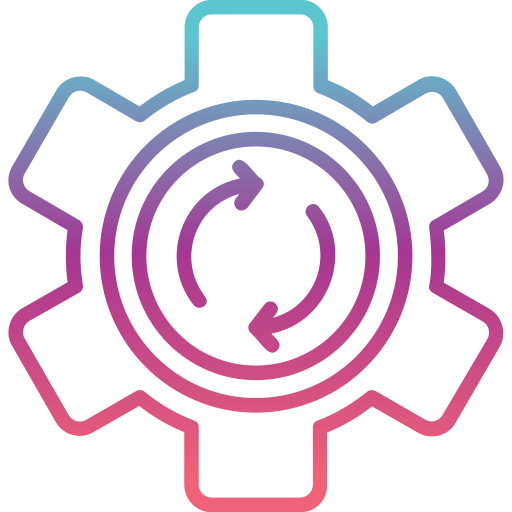
WordPress Core Updates
All available updates for WordPress should be installed to the latest version. The platform notifies when an update becomes available.
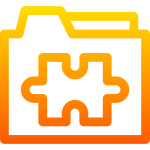
Themes and Plugins
Themes and plugins should be updated as soon as the latest versions are released. Rarely updated themes and plugins serve as entry points to the website. Be in a position where you look out for updates, but rather install them on the dot after they are launched.
Use a Strong Password and Two-Factor Authentication (2FA)
Limit Login Attempts
Brute force attacks are a common method for guessing your WordPress admin login credentials. There’s the ability to set a limit on the number of login attempts via a single IP; when the limit is reached, this IP is blocked for a certain amount of time, which makes it difficult to crack.
Plugins to Limit Login Attempts: Several plugins have been built to limit login attempts. Plugins such as Limit Login Attempts Reloaded and Login Lockdown can keep your website safe from automated brute-force attacks.
Use Captchas: Putting a CAPTCHA system into the login page is another useful scheme for avoiding automatic login attempts.
Use Secure Hosting
Installing SSL Certificate
An SSL certificate is responsible for encrypting all data exchanged between your website and visitors, keeping that sensitive information private. Without one, any data would be in plain text; it would include sign-in credentials or payment information and would be directly intercepted by the attackers.
SSL Encryption: Each website requires SSL certificates, most especially websites that handle sensitive information. Every website with an SSL certificate shows “HTTPS” in its URL, while websites that do not have SSL would only show “HTTP.”
Free Options for SSL: Most web hosts offer free SSL through Let’s Encrypt. Ensure SSL is enabled on your website in order to protect your visitors.
Back Up Your Website on a Regular Basis
No security measure guarantees that a website is safe from all forms of attack. By backing up the website at regular intervals, one can minimize the damage one suffers in case of security breaches.
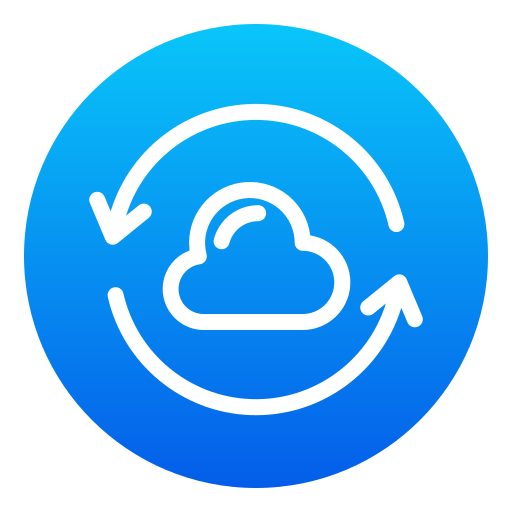
Automated Backups
Schedule backups using a backup plugin like UpdraftPlus, BackupBuddy, or Jetpack. Depending on the frequency of updating content, schedule backups regularly, daily, weekly, or monthly.
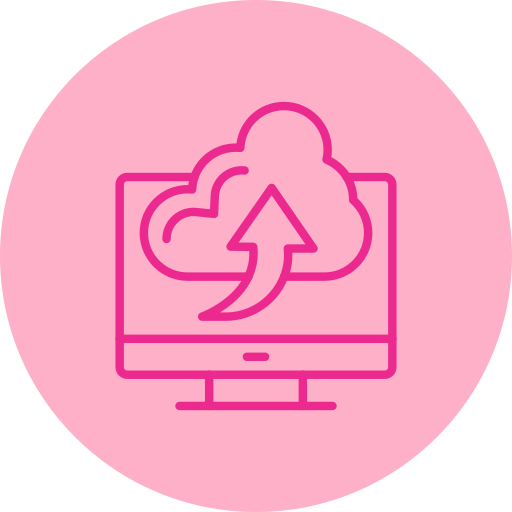
Off-Site Backups
Always store backups in a different location from your website. This may be on cloud storage like Google Drive, Dropbox, Amazon S3, or a different server. This ensures that you can restore your site in the case of a breach or server failure.
Install a WordPress Firewall
A firewall is a barricade between your site and the rest of the world that prevents malicious traffic from reaching your site in the first place. Firewalls for WordPress can also be used to block other, more common types of attacks, such as SQL injections, cross-site scripting (XSS), and brute-force login attempts.
Web Application Firewalls: Various plugins like Wordfence, Sucuri, and iThemes Security provide integrated firewall security to block harmful traffic in real-time.
Server-Level Firewalls: A lot of managed hosting packages offer server-level firewall protection. Extra security against would-be attacks on your website.
Monitor Your Website for Suspicious Activity
Secure WordPress Files and Directories
Your WordPress installation includes thousands of files and folders; any of them could be utilized by a hacker to exploit your site. For this reason, securing those files would be of paramount importance in preventing unauthorized access.
File Permissions: There is a need to give the right permissions to your WordPress files and directories. The recommended permissions include 755 for the folders and 644 for the files.
wp-config.php file: The information regarding the database of your website and its configuration is very crucial in this file. This should be kept protected by shifting it upwards in some higher level against your root or restricting access with the help of .htaccess.
Disable Directory Listings: By default, WordPress can display the contents of directories on your site if no index file is present. Disable directory listing to prevent hackers from looking at sensitive files.
Use a Secure Admin URL
By default, the WordPress login page is accessible at the wp-login.php or wp-admin. Attackers know such URLs and sometimes launch brute-force attacks against them. Changing it from its default setting can make it a little difficult for attackers to guess.
Change the Login URL: Plugins like WPS Hide Login will change your login URL to something less predictable to reduce the chances of automated attacks.
Train Your Team About Security Best Practices
If you have more than one person managing your WordPress website, it is important you take some time to teach them about security best practices. Let everyone know the importance of strong passwords, 2FA, and how not to get phished.
But one thing about securing your WordPress website: it’s not a one-time thing but is an ongoing process. As discussed, keep your software up to date, apply the strongest security measures, and be on the lookout for suspicious activity; you will minimize the risks of a successful attack.
First, use some basic security practices that we outlined here and scale those as your website grows. With the right tools at hand and the right frame of mind, one can keep the WordPress site secure from threats and manage it seamlessly for many coming years.